Navigator: Difference between revisions
Cameron446: (talk | contribs) |
Cameron446: (talk | contribs) |
||
| Line 17: | Line 17: | ||
While clicking on the green room icon, you are given a popup box with detailed information about the selected room, as well as various options such as reporting the room or making it your default. The information you can find will include the room owner, a short description and the group and event name. | While clicking on the green room icon, you are given a popup box with detailed information about the selected room, as well as various options such as reporting the room or making it your default. The information you can find will include the room owner, a short description and the group and event name. | ||
====Filter Rooms==== | ====Filter Rooms==== | ||
Filtering rooms are similar to the search function found on previous versions. The navigator now can refine searches using a drop-down menu, with options ranging from Room Owner to Group Name. | Filtering rooms are similar to the search function found on previous versions. The navigator now can refine searches using a drop-down menu, with options ranging from Room Owner to Group Name. | ||
Revision as of 16:02, 22 January 2021
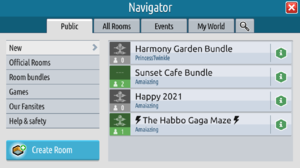
The Navigator is a tool found on-client that allows Habbo's to search and travel to different rooms around the Hotel. It was first introduced at Habbo's inception and has been a permanent feature since. The navigator currently has four tabs, of which there are several sub-categories for users to search with.
Categories
Public
The Public category shows all of the Official Habbo Rooms. Under this section, you can find The Welcome Lounge, Theatredrome, Picnic Area and more. The public is currently the default category when opening the navigator.
All Rooms
The All Rooms category is primarily where you can quickly find the most active rooms on the Hotel, as well as a list of recommended rooms based on your room visit history.
Events
The Events category shows all of the current user-created Room Promotions in the Hotel. These rooms can change the order of new and expiring promotions.
My World
The My World category allows you to see everything related to your Habbo. This is where you can find your rooms, any room you are a Group member of, rooms with Habbo's on your friend's list and more.
Features
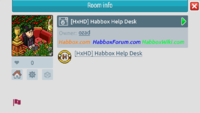
Room Info
While clicking on the green room icon, you are given a popup box with detailed information about the selected room, as well as various options such as reporting the room or making it your default. The information you can find will include the room owner, a short description and the group and event name.
Filter Rooms
Filtering rooms are similar to the search function found on previous versions. The navigator now can refine searches using a drop-down menu, with options ranging from Room Owner to Group Name.
Create Room
By clicking the Create Room button near the bottom of the navigator, you can be taken to the room creation menu to start your new home. See Room Layouts for more. Previously this could only be selected on one tab.
Promote Event
Clicking the Promote Event button, you will be taken to the Catalogue, where you will be given the option to rent a Room Promotion. This can be applied to any room in which you have Room Rights.
Past Features
In previous Hotel Versions, users could see a list of Habbo's in a Public Room by holding shift and clicking the room name. This was removed sometime in BETA, due to the very little purpose behind the feature.
Previous Versions



